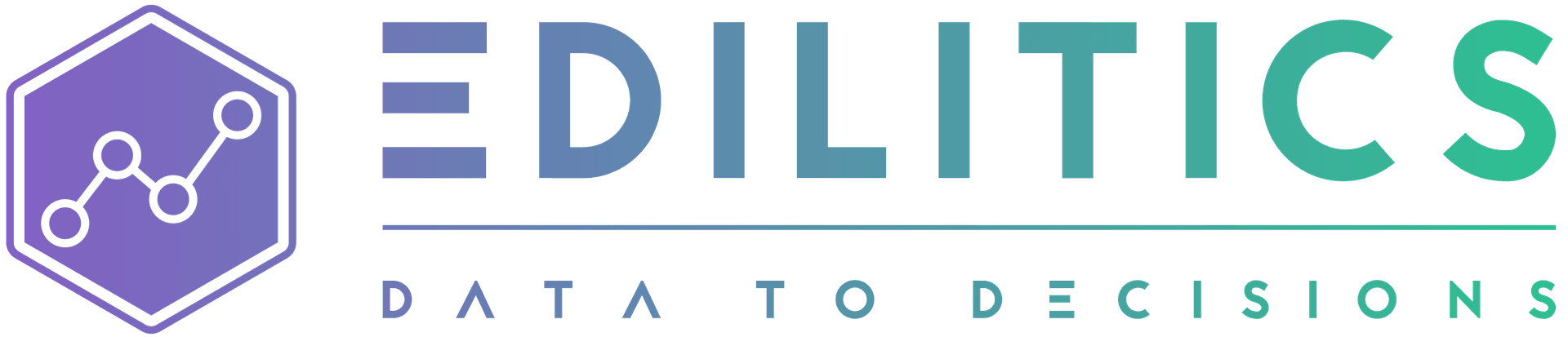Stacked Line Charts | Visualize Multi-Metric Trends in Parallel
Stacked Line Charts extend traditional line charts by plotting multiple Y-axis metrics over a shared X-axis, enabling comparison of trends across different measures in a single view. Whether you're tracking sales, costs, and margins together or observing multiple KPIs across time intervals, this format delivers clarity without clutter.
The Edilitics Visualization module enables the creation of Stacked Line Charts via a point-and-click interface, with customizable formatting, color assignment, and interactive features. Each chart is tied to a governed dataset, ensuring consistency in filters, calculations, and definitions across teams.
When to Use a Stacked Line Chart
| Use Case | Why This Chart Works |
|---|---|
| Compare multiple KPIs | Visualizes several metrics (e.g., Revenue, COGS, Margin) in one view |
| Analyze multi-metric trends | Reveals divergence or correlation across different lines |
| Monitor time-based performance | Ideal for recurring reports across months, quarters, or periods |
| Showcase metric variance | Highlights growing gaps or convergence between metrics |
| Add to performance dashboards | Clean layout fits into multi-chart reporting environments |
Chart Configuration in Edilitics
Inputs Required
-
1 Category Field (X-Axis)
- Used for the horizontal dimension (e.g.,
Month,Week,Campaign Name)
- Used for the horizontal dimension (e.g.,
-
2–10 Numeric Fields (Y-Axis)
- Each field is plotted as a separate line (e.g.,
Sales,Returns,Net Profit)
- Each field is plotted as a separate line (e.g.,
The X-axis must be ordinal or time-like for the line progression to reflect true trends.
How to Configure a Stacked Line Chart
-
Select "Stacked Line" from the Chart Library
-
Choose a single X-axis field and 2–10 Y-axis fields
-
Customize line styles and colors
- Edilitics auto-generates a unique color palette for each line, which you can refine in the Format tab
-
Enable tooltips and markers
- Configure hover interactions, value formatting, and shape indicators
-
Label axes and lines
- Apply consistent label casing, font styles, and data units (e.g., ₹, %, hrs)
-
Embed into dashboards
- Position this chart alongside others to show multi-metric performance over time
Feature Highlights
Multi-Series Line Rendering
-
Supports simultaneous plotting of up to 10 Y-axis fields
-
All lines share the same X-axis and are drawn sequentially by category order
-
Each line is labeled and color-coded via a dynamic legend
Custom Tooltip Engine
-
Tooltips adapt to themes and support:
-
Decimal, scientific, and percentage formatting
-
Custom prefixes/suffixes (e.g., ₹, %, M)
-
Font control and hover behavior for each data point
-
Legend & Axis Control
-
Dynamically generated legend aligns with selected Y-axis fields
-
Optional axis gridlines improve reference visibility
-
Fully configurable axes including label orientation and spacing
Styling & Interaction
-
Adjust line thickness, shape color, and marker styles per metric
-
Supports dark/light mode and responsive container resizing
Best Practices for Stacked Line Charts
| Practice | Why It Matters |
|---|---|
| Choose 2–5 key metrics | Too many lines can overwhelm viewers or obscure trends |
| Maintain consistent units | Avoid combining incompatible metrics (e.g., % with absolute values) |
| Sort X-axis chronologically | Ensures logical trend progression |
| Use annotations for key points | Call out milestones, spikes, or reversals in performance |
| Leverage interactivity | Enable tooltips and legend toggles for deeper analysis |
How Edilitics Is Different
Unlike traditional tools that render charts on uncontrolled datasets, Edilitics ensures:
-
All metrics come from curated and governed sources
-
Chart logic adheres to predefined filters and business rules
-
Visuals reflect organization-wide definitions and formatting conventions
This makes every chart a reliable component of a broader data ecosystem - ideal for executives and analysts alike.
Stacked Line Charts in Edilitics provide an elegant way to compare multiple metrics across a unified timeline. With built-in governance, customizable styling, and intelligent tooltips, you can track and present multidimensional trends with confidence and consistency.
Need implementation help?
Need help implementing or debugging a workflow?
Reach our technical support team directly at support@edilitics.com. Include your workspace, job ID, and context - we reply within one business day.