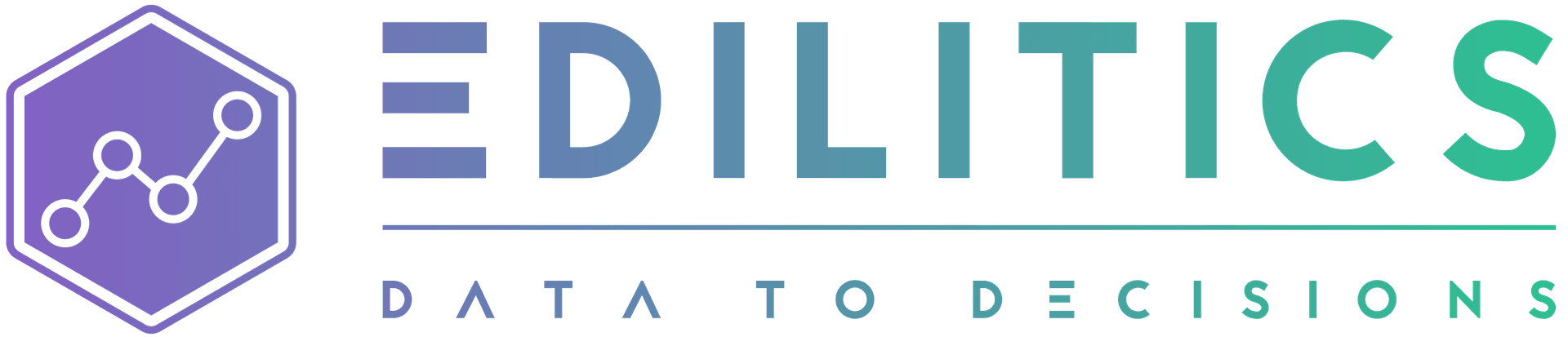Basic Area Charts | Visualize Trends with Emphasis on Volume
Basic Area Charts are ideal for illustrating how a single metric evolves over a continuous dimension such as time, delivery slots, or numerical sequences - while also emphasizing cumulative volume beneath the trend line. They offer an intuitive way to visualize progression and total magnitude at once.
The Edilitics Visualization module lets you create Basic Area Charts using a point-and-click interface, with rich options for formatting, tooltips, and responsive theming. Every chart is built on a governed dataset, ensuring consistency in filters, logic, and data integrity across your organization.
When to Use a Basic Area Chart
| Use Case | Why This Chart Works |
|---|---|
| Show progression with volume | Area fill emphasizes cumulative impact |
| Monitor single-metric KPIs | Useful for tracking counts, totals, or indexed metrics over time |
| Visualize demand curves | Great for highlighting gradual rises or drops |
| Illustrate delivery patterns | Suitable for identifying bottlenecks or surges in fulfillment |
| Add to performance dashboards | Communicates intensity and flow in a compact visual format |
Chart Configuration in Edilitics
Inputs Required
-
1 Category Field (X-Axis)
- Used to represent the sequential or continuous dimension (e.g.,
Week,Time Slot,Delivery Date)
- Used to represent the sequential or continuous dimension (e.g.,
-
1 Numeric Field (Y-Axis)
- Plotted as both line height and filled area (e.g.,
Count,Sales,Delay (in hrs))
- Plotted as both line height and filled area (e.g.,
The X-axis must be time-like or ordinal to maintain area continuity.
How to Configure a Basic Area Chart
-
Select "Basic Area" from the Chart Library
-
Choose your X-axis (column) and Y-axis (row) fields
-
Customize area styling
- Adjust fill opacity, color gradients, line thickness, and smoothness in the Format tab
-
Enable tooltips and hover labels
- Supports currency symbols, percentage signs, decimal control, and scientific notation
-
Configure axes and gridlines
- Format axis labels (e.g., ₹, %, units), text case, and choose to show/hide gridlines
-
Embed in dashboards or reports
- Lightweight design fits well in KPI panels or operational tracking sheets
Feature Highlights
Volume-Driven Visual Encoding
-
Area fill emphasizes magnitude along the timeline
-
Line and area are synced to support visual continuity and cumulative reading
Custom Tooltip Support
-
Interactive tooltips include:
-
Value formatting (decimal, percent, scientific)
-
Prefixes/suffixes (₹, %, hrs)
-
Font and layout customization
-
Dark/light theme adaptability
-
Axis and Label Control
-
Tweak label positioning, font casing, and value formatting
-
Gridline toggles available for clean or comparative layouts
Responsive Formatting
-
Chart automatically adjusts to container width and height
-
Maintains clarity across dashboards, even on resize or screen shifts
Best Practices for Area Charts
| Practice | Why It Matters |
|---|---|
| Sort X-axis chronologically | Ensures accurate area continuity |
| Keep intervals evenly spaced | Prevents visual misinterpretation of rate or volume |
| Start Y-axis at zero | Essential to correctly convey relative magnitude |
| Avoid too many categories | Focus the chart on one metric to preserve interpretability |
| Use contrast effectively | Ensure the filled area stands out without overpowering the grid |
How Edilitics Is Different
Unlike generic BI tools that allow uncontrolled data manipulation, Edilitics ensures:
-
Charts are powered by pre-governed datasets
-
Logic, filters, and naming conventions are enforced by default
-
Each chart reflects organization-approved data definitions - no ambiguity, no drift
This makes Basic Area Charts not just visually compelling, but also analytically trustworthy.
Basic Area Charts in Edilitics provide a powerful way to track single-metric trends while visually emphasizing cumulative volume. Whether you're tracking throughput, revenue, or demand, these charts are ideal for highlighting both trajectory and scale - all within a governed and customizable environment.
Need implementation help?
Need help implementing or debugging a workflow?
Reach our technical support team directly at support@edilitics.com. Include your workspace, job ID, and context - we reply within one business day.