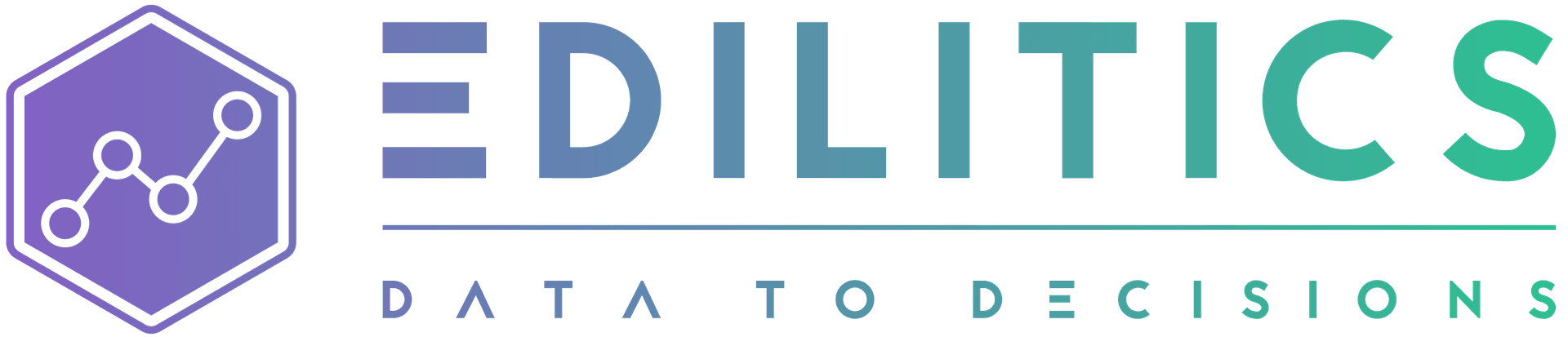Data Replication with Edilitics | Accurate, Automated, and Scalable Sync
Edilitics delivers powerful, enterprise-grade data replication - enabling real-time synchronization across systems without the complexity of traditional ETL pipelines. Whether you're migrating data, building operational analytics, or feeding downstream transformations, Edilitics ensures that replicated data remains accurate, governed, and schema-aware at scale.
With support for full loads, incremental loads, and Change Data Capture (CDC), the Replicate module eliminates manual scripting and streamlines your analytics workflows - helping you build faster pipelines, maintain compliance, and reduce operational overhead.
Why Replication Matters in Modern Data Architecture
Data replication plays a critical role in ensuring timely, consistent access to data across teams, environments, and tools. Yet organizations often struggle with:
-
Manual ETL Complexity
Writing custom scripts for each pipeline leads to fragile workflows and increased maintenance burden.
-
Data Drift and Schema Mismatch
Changes in upstream sources break pipelines downstream, causing unreliable dashboards or stale insights.
-
Latency and Inconsistency
Batch-based data movement creates lags that limit real-time decision-making.
-
Lack of Governance and Auditing
Ad hoc replication methods often miss security, traceability, and compliance requirements.
How Edilitics Solves It
The Replicate module in Edilitics enables real-time, no-code, schema-aware replication with enterprise-grade reliability:
-
Full load, incremental load, and CDC (Load Types)
Choose from complete, partial, or log-based replication methods - based on your data needs and infrastructure.
-
Auto-schema mapping (Auto-Schema Mapper)
Automatically maps data types between systems, preserving data fidelity without manual intervention.
-
Advanced scheduling & compute optimization
Schedule jobs with cron expressions, handle schema drift, pause workflows, and allocate compute efficiently (Scheduler & Advanced Settings).
-
Audit logging & run history (Run History Logs)
Every run is logged with timestamps, compute usage, success/failure outcomes, and table-level details.
-
Secure, access-controlled execution
Credentials are encrypted, executions are logged, and workspace-based permissioning ensures traceable governance.
Supported Replication Workflows
Edilitics supports the following types of replication:
| Replication Type | Description |
|---|---|
| Full Load | Replicates all records from the source. Best for first-time loads or small tables. |
| Incremental Load | Transfers only new/updated records since the last run using a timestamp or primary key column. |
| Change Data Capture (CDC) | Captures real-time changes from logs (insert/update/delete) for systems that support it. |
| Historical Load | Optional backfill to retrieve previous data during incremental or CDC setups. |
Load types are automatically adjusted based on source system compatibility. See Understanding Load Types for details.
Setting Up a Replication Workflow in Edilitics
Create or Reuse Integrations
-
Ensure that you’ve connected at least two systems (source and destination) via the Integrate module.
-
Both must be active and compatible for replication.
Access the Replicate Module
-
Go to the Replicate tab from the main dashboard.
-
Click “New Replication” to begin setup.
Select Source and Destination
-
Pick a source integration and select the destination.
-
Only integrations that support replication will appear.
Choose Load Type
-
Select one of: Full Load, Incremental Load, or CDC.
-
Depending on type, you may also configure a Historical Load to backfill data.
Enable Auto-Schema Mapper (Recommended)
-
Activate Auto-Schema Mapper to automatically align column types across systems.
- This is the default setting and recommended for most users.
-
If disabled, you’ll manually configure mapping later.
Select Tables
-
Choose one or more tables from the source system.
-
Edilitics shows previewed metadata for each selected table.
Configure Destination Settings
- Define table names, column mappings, and other field-level controls:
-
Rename destination tables
-
Map column types (if auto-mapping is disabled)
-
Choose the column to increment on (for Incremental Load)
-
Reorder or drop unnecessary columns
-
Columns used for tracking changes cannot be dropped.
Add Workflow Metadata
- Add a title and description to help your team identify the workflow and its purpose.
Schedule the Replication
Configure when and how often the replication should run:
| Option | Description |
|---|---|
| Once | Manual run triggered by the user |
| Daily | Runs once per day at a specified time |
| Custom Cron | Use cron expressions for advanced schedules (Learn More) |
Example: 0 0 * * 1,4 → Every Monday and Thursday at midnight.
Advanced Settings
Fine-tune your replication behavior:
-
Table Availability Checks
Pause replication if tables become temporarily unavailable.
-
Schema Drift Detection
Automatically pause workflows or replicate schema changes on detection.
-
Auto-Pause After Failures
Set a threshold for consecutive failures before auto-pausing and notifying.
Managing and Monitoring Replication Workflows
Edilitics provides complete visibility and control for ongoing replication jobs:
Run History & Usage Logs
-
View historical run outcomes, durations, failure reasons, and compute used (Run History Logs).
-
Drill down to table-level diagnostics for each execution.
Edit and Reconfigure Workflows
- Update schedules, mapping rules, titles, or destination logic from the workflow view.
Pause, Resume, or Trigger On-Demand
-
Pause workflows during maintenance windows or schema changes.
-
Trigger runs manually as needed. Edilitics will auto-resume the regular schedule afterward.
Collaboration and Access Control
-
Share workflows with other users for visibility and monitoring.
-
Only owners/admins can edit or delete. Shared users can view, trigger, or pause based on permissions (Share & Manage Access).
Operational Governance & Security
-
Encrypted Credentials – Stored securely, decrypted only at runtime
-
Audit Logging – All executions, edits, and user actions are tracked
-
Compute Insights – View compute usage by job in the Usage Dashboard
-
Compliance Ready – Edilitics adheres to GDPR, SOC 2, and enterprise governance protocols
Built for Reliable, Enterprise-Scale Replication
Whether you're replicating real-time metrics to power dashboards, syncing databases for downstream analytics, or preparing data for transformation - Edilitics gives you a no-code, governed foundation to build reliable pipelines that scale with your business.
Start with pre-built connectors, automate schema handling, monitor every run, and stay in control - all within a single, auditable platform.
Need implementation help?
Need help implementing or debugging a workflow?
Reach our technical support team directly at support@edilitics.com. Include your workspace, job ID, and context - we reply within one business day.