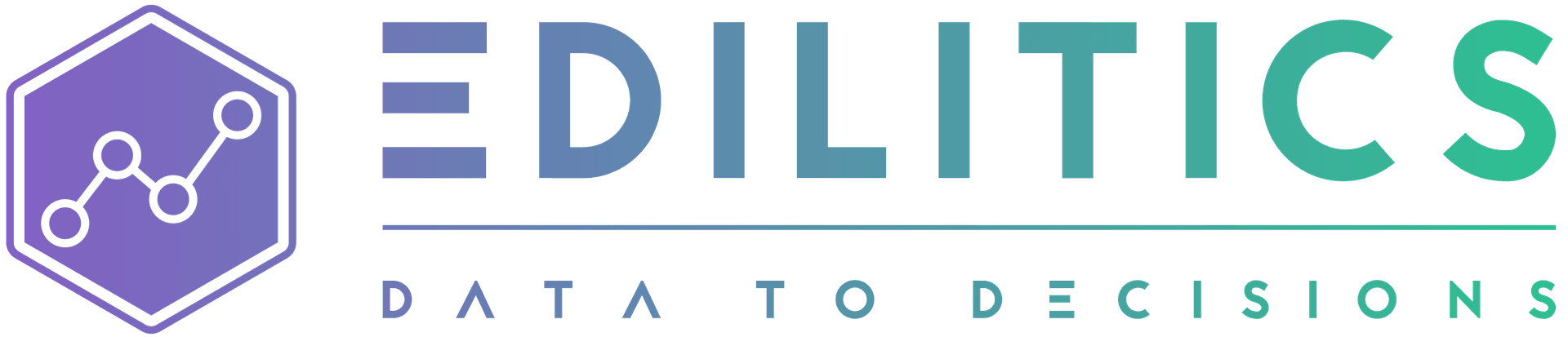Data Integration | Connect, Configure, and Scale
Edilitics simplifies the complexity of ingesting data from disparate systems, enabling organizations to eliminate data silos and unify their analytics infrastructure. Through a growing library of pre-built connectors, a secure no-code interface, and built-in governance capabilities, Edilitics empowers teams to seamlessly integrate data from databases, cloud platforms, file systems, and SaaS tools - with precision and control.
Whether you're integrating operational data for replication, preparing it for transformation, or enabling downstream visualization, Edilitics ensures enterprise-grade scalability and transparency at every step.
Start a New Integration
Log In and Access the Integrate Module
-
Sign in to your Edilitics account.
-
From the main dashboard, click the “Integrate” tab.
Click “New Integration”
-
Select “New Integration” to begin the setup.
-
Browse our categorized list of pre-built connectors or use the search function to locate your data source quickly.
Grant Access (If Required)
-
Certain data sources (e.g., MongoDB, PostgreSQL, MySQL) may require IP-level access to connect.
-
Whitelist the following Edilitics IP addresses:
-
34.131.57.80 -
34.93.24.159
-
-
Refer to your source system’s documentation to configure firewall and port permissions.
Configure Your Connection
After selecting a data source, Edilitics will prompt you to input necessary connection parameters:
-
For database connectors:
- Database Name
- Host
- Port
- Username
- Password
-
For Google-based integrations:
- Project ID
- Dataset ID
- Service Account Key (JSON)
Note: For integrations with Google services like Google Sheets or Google Analytics, ensure that the same email used for Edilitics login is used to authenticate.
Name and Describe Your Integration
Assign a meaningful title and description for internal identification. This helps distinguish between sources and ensures clarity when shared with other users or used in workflows.
Metadata Configuration & Column Insights
Edilitics supports optional auto-documentation through its AI Driven Column Insights feature. During setup, you’ll be asked to choose how to manage metadata:
During Setup
-
Enable AI-Driven Column Insights
-
Automatically generates column descriptions based on schema metadata (column names, types, and stats).
-
Cannot be disabled once saved, preserving documentation consistency.
-
-
Disable AI-Driven Insights
-
You may manually add metadata later.
-
Can be enabled at any time via integration settings.
-
After Setup
-
If enabled, you may edit generated descriptions (500 characters max). Your edits are treated as final.
-
If disabled, you can add custom metadata manually per column.
This flexibility ensures that your data is consistently documented and accessible across technical and non-technical users.
Validate and Finalize Integration
Test Connection
Click “Test Connection” to validate the credentials and access. Edilitics will attempt a secure connection and return a success or error message.
-
Success: You’ll receive a confirmation banner.
-
Failure: You’ll be prompted to verify parameters, credentials, or network access settings.
Preview and Save
-
Preview Data: Review a sample of your source data to confirm correct access and format.
-
Make Adjustments: Update any incorrect fields.
-
Click Save: Finalize the integration setup.
Note: The integration becomes available only to you, the creator. You can choose to share it later with other workspace members as needed.
View & Manage Integration Features
Once the integration is saved, Edilitics offers multiple utilities for managing your data source:
View Tables
- Preview up to 100 representative records from your tables to verify structure and values.
View or Add Metadata
-
If metadata was generated automatically, review and edit it as needed.
-
If not generated, use the “Add Metadata” interface to create manual descriptions (up to 500 characters per column).
Share and Manage Access
As the integration owner or a workspace admin, you can manage data access with fine-grained control:
-
Grant Access – Allow selected workspace members to use the integration in their own:
-
Replication workflows
-
Transformation workflows
-
Visualizations
-
-
Usage Restrictions for Shared Users –
Users who receive shared access:
-
Can use the integration within Edilitics workflows and dashboards
-
Cannot edit, delete, or share the integration further
-
This preserves data security, version integrity, and source accountability
-
-
Teams Admin Privileges –
In Teams workspaces, admins always retain full access to all integrations, regardless of who created them. Admins can:
-
Use, edit, delete, and share any integration
-
Enforce centralized data governance and workspace-wide compliance
-
-
Revoke Access –
Remove a user’s access at any time. Edilitics will show a summary of all downstream assets (e.g., 5 Replications, 2 Transformations, 3 Visualizations) linked to the integration. You can then choose to preserve or remove those assets.
Edit or Delete Integration
Edit Integration
Update passwords, ports, or hostnames as needed - especially useful for credential refresh cycles or infrastructure changes.
Delete Integration
-
Before deletion, Edilitics displays all assets linked to the integration:
Example: 5 Replications | 8 Transformations | 3 Visualizations
-
After confirmation, the integration and its downstream assets are permanently deleted - ensuring clean, dependency-aware removal.
Security & Access Assurance
At Edilitics, every integration is secured with end-to-end encryption, strict access controls, and comprehensive audit logging:
Credential Handling
-
All database and API credentials are encrypted at rest using user and domain-specific keys.
-
Credentials are never stored in plain text, and decrypted only at runtime before establishing a connection - whether during previews, transformations, or scheduled jobs.
-
Even in deployed jobs, encrypted credentials are sent securely to runtime environments, decrypted only on the execution machine, and never exposed in logs or UIs.
📁 File-Based Integration Security & Schema Management
All supported file formats (CSV, Excel, Feather, Parquet, Pickle, JSON, PDF, Avro, and more) undergo rigorous security and data-integrity procedures upon upload:
-
Virus Scanning:
All files are scanned upon upload to protect against malicious content.
-
Intelligent Schema Parsing:
Edilitics automatically parses uploaded files to accurately determine and infer data types, such as numeric, categorical, date/time, or text, avoiding generic string-based schemas. This ensures analytically precise and reliable data for downstream workflows.
-
Encrypted Storage:
Files, along with their inferred schema metadata, are securely encrypted and stored in private, access-controlled storage buckets.
All subsequent operations - such as replication, transformation, or visualization - utilize this securely stored schema, ensuring consistent and accurate analytical results.
Audit Logs & Access Monitoring
-
Every interaction - viewing tables, running workflows, editing metadata, or sharing integrations - is logged with timestamp, user ID, and action type.
-
Individual users and workspace members can track their activity under User Settings > Audit Logs.
-
Workspace admins can view org-wide audit logs under Org Settings > Audit Logs, offering full visibility into user activity across the workspace.
-
For operational insight into replication and transformation runs - including compute usage, flow performance, and run status - admins can use the Run History & Usage Summary module.
Simplify Enterprise-Scale Data Connectivity
With secure architecture, no-code configuration, and robust metadata management, Edilitics turns integration into a scalable, governed foundation for modern analytics.
Whether you're unifying operational data, enabling self-service transformations, or powering real-time dashboards, Edilitics ensures your data connections are secure, auditable, and always under your control.
Need implementation help?
Need help implementing or debugging a workflow?
Reach our technical support team directly at support@edilitics.com. Include your workspace, job ID, and context - we reply within one business day.