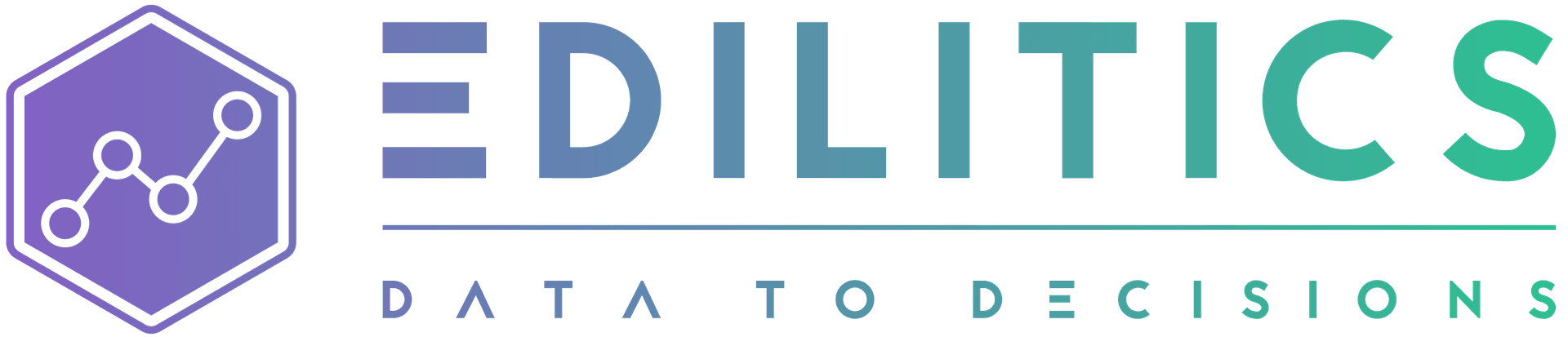CSV (.csv)
CSV, or Comma-Separated Values, is one of the most widely used file formats for storing tabular data. Its simplicity and compatibility make it easy to read and process by various software applications, making it ideal for data exchange between systems. CSV files use delimiters such as commas or colons to separate entries within rows, preserving a structured format while remaining human-readable.
In Edilitics, CSV files are exclusively used as data sources to power analytics workflows. This step-by-step guide explains how to configure and securely integrate CSV files with Edilitics for efficient data analysis.
Before You Begin
Ensure the following prerequisites are met:
-
File Size Limit: CSV files must not exceed 100 MB.
-
Column Headers: Clearly define headers to facilitate accurate data interpretation.
-
Delimiter Selection: Verify the file uses a standard delimiter such as comma (
,) or colon (:) for separating values. -
Usage Constraints:
-
CSV files are only supported as data sources, not destinations.
-
Workflows using CSV files:
-
Allow full loads with "Schedule as Once" in Replicate.
-
Support "Schedule as Once" in Transform.
-
Do not support auto updates or data refreshes in Visualize.
-
-
File Security and Management
Edilitics ensures robust file security and management:
-
Security Scans: All uploaded CSV files undergo rigorous validation for potential risks and data accuracy.
-
Encryption: Files are securely encrypted during storage and decrypted only when accessed or utilized in workflows (Replicate, Transform, Visualize).
-
Permanent Deletion: When an integration is deleted, the corresponding file is permanently removed from Edilitics systems, ensuring compliance with data governance policies.
Steps to Integrate CSV Files
Step 1: Add the CSV Connector
-
Navigate to the Integrations module in Edilitics.
-
Click on New Integration.
- Choose the CSV connector from the list or use the search bar to locate it.
Step 2: Configure the Integration
Enter the following details on the setup screen:
| Field Name | Details |
|---|---|
| Integration Title | A unique identifier for your integration. |
| Integration Description | A concise summary of the CSV data being integrated. |
| AI Driven Column Insights | Enable this feature to leverage AI for generating metadata-driven column descriptions automatically. If disabled, column descriptions can be manually curated to align with specific business requirements. Any user-modified descriptions are treated as authoritative and remain immutable. |
| File Upload | Upload the CSV file directly from your local storage (must be ≤ 100 MB). |
| Delimiter | Specify the delimiter used in the file: comma (,), colon (:), or other. |
| Include Headers | Specify whether headers are present (Yes or No). If Yes, provide the row number containing the headers. |
Note: If headers are not included or do not exist in the file, Edilitics automatically assigns column headers as Column_1, Column_2, and so on.
Step 3: Validate and Save
-
Click Test & Save Connection to validate the uploaded file.
-
Edilitics scans the file for schema compliance and security validation.
-
Upon successful validation, the file is securely encrypted and saved for use in workflows.
Need implementation help?
Need help implementing or debugging a workflow?
Reach our technical support team directly at support@edilitics.com. Include your workspace, job ID, and context - we reply within one business day.