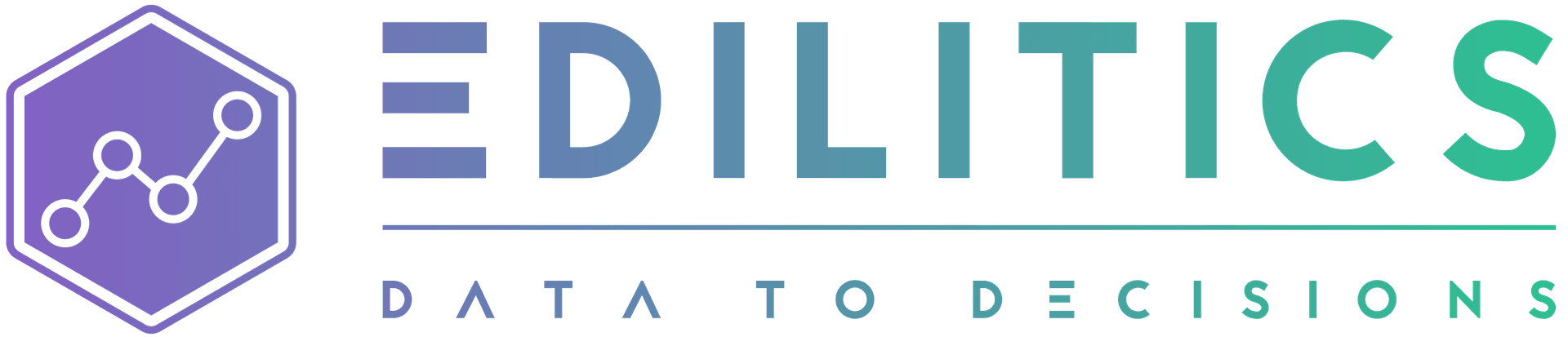Clustered Bar Charts | Compare Subcategories Side-by-Side
Clustered Bar Charts extend the basic bar layout by grouping multiple bars per category - making it easy to compare subgroups in a clean, side-by-side format. They're perfect for breaking down metrics like revenue by product within each region, or call volume by shift within each team.
Built inside Edilitics’ governed visualization workflow, Clustered Bar Charts offer full support for grouped aggregations, color-coded legends, and point-and-click configuration - without the need to manually align or layer your data.
When to Use a Clustered Bar Chart
| Use Case | Why This Chart Works |
|---|---|
| Compare subgroups within categories | Side-by-side layout reveals differences clearly |
| Track performance by segment | Shows contribution of subgroups like product type or channel |
| Visualize multi-metric outputs | Enables comparative analysis of two or more KPIs for each category |
| Break down time-based dimensions | Compare values across quarters/years for each department or region |
Chart Configuration in Edilitics
Inputs Required
-
1 Category Field (Column)
-Defines the primary grouping on the x-axis (e.g.,
Region,Team,Month) -
2–10 Numeric Fields (Rows)
-Each numeric field becomes a subgroup bar within the same category (e.g.,
Product A Sales,Product B Sales, etc.)
All selected numeric fields are automatically aggregated (default: Sum). You can apply custom aggregations per field.
How to Configure a Clustered Bar Chart
-
Select "Clustered Bar" from the Chart Library
-
Choose your category and subcategory fields (rows)
- The chart will generate 1 bar per subcategory for each category.
-
Choose your value field (column)
- Aggregations like
Sum,Count,Average, etc., are available.
- Aggregations like
-
Customize the chart using the Format tab:
-
Bar color (by subgroup)
-
Axis spacing, gridlines, and font
-
Title, subtitle, and label styles
-
-
Review the automatically generated legend
- Subcategories are automatically mapped to distinct colors
-
Enable interactivity
-
Tooltips, filters, and sorting
-
Legend toggles for hiding/showing specific subgroups
-
-
Add to dashboards
- Combine with related visuals for team-level or multi-KPI reporting
Feature Highlights
Grouped Aggregation Support
-
Automatically handles multi-row grouping logic behind the scenes
-
Ensures consistent aggregation and sorting even with 5–10+ subcategories
Legend Customization
-
Subcategories appear as color-coded legend items
-
Auto-generated from your selected row fields
-
Users can toggle individual segments for deeper focus
Bar Styling Controls
-
Adjust spacing between bars and clusters
-
Configure color palette, bar height, and layout width
-
Apply label formatting (prefix/suffix, casing, decimal precision)
Dynamic Sorting Options
-
Sort clusters by total, by first subcategory, or alphabetically
-
Sorting helps prioritize focus (e.g., top-revenue regions)
Tooltip Configuration
-
Enable smart tooltips that adapt to your selected fields
-
Supports:
-
Theme-based styling
-
Conditional formatting
-
Multi-field display with flexible layout
-
Filtering & Exploration
-
Apply pre-filters to reduce load time
-
Add post-filters for user-controlled refinement
-
Filters persist across dashboards and sessions
Learn more: Filter Types in Visualizations
Best Practices for Clustered Bar Charts
| Practice | Why It Matters |
|---|---|
| Use 2–4 subgroups per category | Prevents overcrowding and visual fatigue |
| Keep axis scale consistent | A fixed Y-axis makes comparison across clusters meaningful |
| Label subgroups with a legend | Always explain colors or groupings clearly |
| Avoid mixing data types | Use subgroups with shared units (e.g., don’t mix % and counts) |
| Highlight only when helpful | Use annotations or conditional color to show standout values |
| Pre-clean fields with Transform | Ensure rows are consistently named and typed before visualization |
How Edilitics Is Different
Most dashboard tools treat clustered bar charts as complex layouts requiring advanced manipulation or multiple chart layers. Edilitics simplifies this by:
-
Automatically mapping subgroups to color-coded bars
-
Enabling governed metrics from shared, transformed datasets
-
Ensuring aggregation logic, formatting, and legends stay consistent
-
Applying smart defaults and responsive scaling without coding
This lets teams focus on insight - not alignment or debugging broken comparisons.
Clustered Bar Charts help you surface comparisons across subgroups within a single category - whether you're analyzing revenue by product and region or tracking support tickets by type and quarter.
With Edilitics, building these charts is as simple as selecting rows and values - while benefiting from deep formatting, dynamic legends, and reusable dashboard components.
Need implementation help?
Need help implementing or debugging a workflow?
Reach our technical support team directly at support@edilitics.com. Include your workspace, job ID, and context - we reply within one business day.