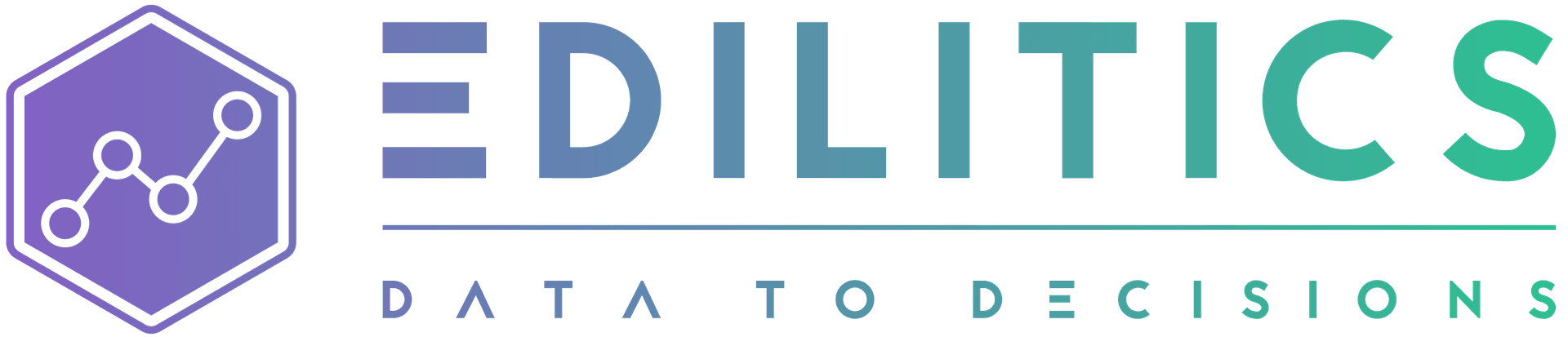JSON (.json)
JSON (JavaScript Object Notation) is a lightweight and flexible data interchange format widely used for transmitting and storing data in web applications. Its simplicity and compatibility make it ideal for seamless communication between servers and clients, as well as for exchanging structured data in diverse applications. JSON's straightforward syntax ensures it is easy for humans to read and write and for machines to parse and generate.
In Edilitics, JSON files can be used as data sources, enabling streamlined data ingestion for analysis workflows. This guide provides a step-by-step approach to integrating JSON files into Edilitics while ensuring data integrity and efficiency.
Before You Begin
Ensure the following prerequisites are met:
-
File Size Limit: JSON files must not exceed 100 MB.
-
Data Validation: Ensure the JSON file is well-formed and valid before uploading.
-
Usage Constraints:
-
JSON files are only supported as data sources, not destinations.
-
Workflows using JSON files:
-
Allow full loads with "Schedule as Once" in Replicate.
-
Support "Schedule as Once" in Transform.
-
Do not support auto updates or data refreshes in Visualize.
-
-
File Security and Management
Edilitics ensures secure and efficient handling of JSON files:
-
Security Scans: Uploaded JSON files are validated for risks and data integrity.
-
Encryption: Files are encrypted during storage and decrypted only during user access or workflow execution (Replicate, Transform, Visualize).
-
Permanent Deletion: When an integration is deleted, the associated file is permanently removed from Edilitics systems, ensuring data privacy compliance.
Steps to Integrate JSON Files
Step 1: Add the JSON Connector
-
Navigate to the Integrations module in Edilitics.
-
Click on New Integration.
- Search for and select the JSON connector.
Step 2: Configure the Integration
Enter the following details on the setup screen:
| Field Name | Details |
|---|---|
| Integration Title | A unique identifier for your integration. |
| Integration Description | A concise summary of the JSON data being integrated. |
| AI Driven Column Insights | Enable this feature to leverage AI for generating metadata-driven column descriptions automatically. If disabled, column descriptions can be manually curated to align with specific business requirements. Any user-modified descriptions are treated as authoritative and remain immutable. |
| File Upload | Upload the JSON file directly from your local storage (must be ≤ 100 MB). |
Step 3: Validate and Save
-
Click Test & Save Connection to validate the uploaded file.
-
Edilitics scans the file for schema compliance and security validation.
-
Upon successful validation, the file is securely encrypted and saved for use in workflows.
Need implementation help?
Need help implementing or debugging a workflow?
Reach our technical support team directly at support@edilitics.com. Include your workspace, job ID, and context - we reply within one business day.